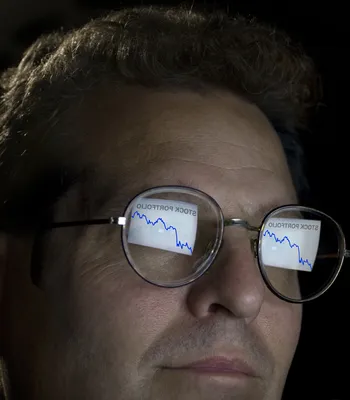You’ve likely heard a lot of references to ergonomics and the ergonomic workstations around your office without much thought for what that really means.
The term “ergonomics” refers to the design of the work environment—so it fits and flatters the abilities of the worker, while supporting his or her limitations. The overarching objective of ergonomics is to create a comfortable and safe work environment for utmost efficiency with less fatigue, distress, and injury.
With that in mind, here are seven ergonomic tips to help improve your workstation while avoiding injury…
1. Ergonomic Seating
Does your desk chair have back support? How about neck support? The position of your head as you sit typing at your computer all day long is very important. For instance, the full weight of your head should lie directly above the neck so it’s supported in its entirety. If you tend to jut or crane your head forward as you work, ask for a chair with neck support to take some of the disproportioned weight off so that you don’t end up with a neck strain or injury.
2. Computer Positioning
Instead of craning your neck to look straight on at your monitor, fix your screen position so that the top of the monitor doesn’t exceed your eye level. This will prevent you from tilting your head up or down and hurting your neck.
3. Keyboard Situation
Set your computer keyboard up so that it sits directly in front of your monitor. If it sits too far to the right or left, you will have to frequently turn your head and neck to look at what you’re typing, creating the potential for repetitive stress.
4. Armrest Alignment
Armrests (or your desk) should be positioned to support the weight of your arms the majority of the workday. Luckily, your chair likely has adjustable armrests that can support the bulk of your arms. Alternately, your seat can be lifted so your arms bend comfortably (at a 90-degree angle) to meet your desk surface for comfortable typing. This small tweak can prevent a shoulder or neck muscle strain, or a repetitive stress injury.
5. Ergonomic Foot Positioning
A quick foot test will reveal if your feet comfortably reach the floor. If they dangle, position your seat lower so they reach comfortably. The pressure should be spread equally through the soles of your feet and heels. If your seat isn’t adjustable, ask your employer for a footrest so your feet sit comfortably flat.
6. Prevent Slouching
An ill-fitting chair will do your back a disservice. Firstly, it will cause slouching, which displaces weight along the spine and stresses the vertebrae and discs in your back. Secondly, a chair that doesn’t support your lumbar spine will cause you to reach forward, potentially causing a back, shoulder, or neck strain. Likewise, for your keyboard and mouse, situate both within a comfortable reach.
7. Prevent Eyestrain
There are multiple actions you can take to prevent work-related eyestrain:
- Position your monitor an arm’s reach away (at minimum).
- Prevent screen glare by using window shades, moving away from bright overhead lights, and using an anti-glare cover if necessary.
- Take frequent breaks to walk around and rest your eyes throughout the day.
- Every 10-minutes make it a habit to look away from your screen and off into the distance for 30-seconds. This interval will help your eyes refocus.